Logins are accessed via the Settings Cog ![]() > Logins & Teams.
> Logins & Teams.
Click any record to view the login details, or click the Add![]() button to create a new record.
button to create a new record.
You can create any number of logins with a privilege of Engineer. These logins cannot access HotH but tickets may be assigned to them.
The software licence determines the number of logins that you are able to create which are able to access the system. You may have a mixture of named and concurrent licenses.
Click the Copy button to create a user with the same details as the current one. You will need to enter a name, security information and other individual details.
Click the links below to learn more information:
- Details Tab
- Permissions & Access Section
- Group/Team Membership Section
- Info Tab
- Options & Lock-Ins Tab
Details Tab
Upon creating a new login record you are presented with a number of different tabs used to customise login privileges. The login details screen is shown below:
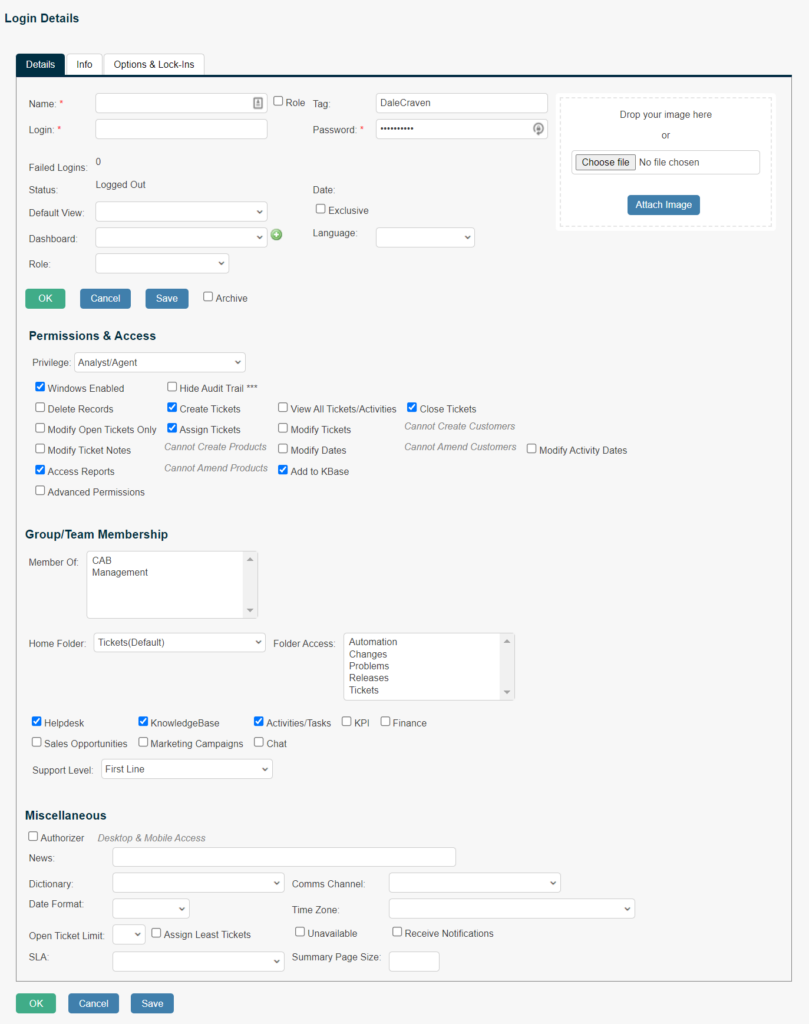
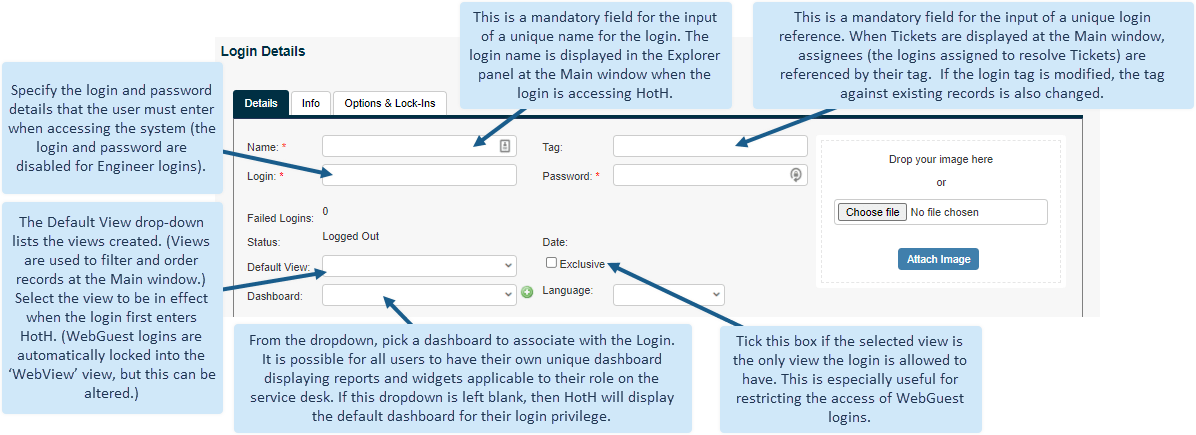
Permissions & Access Section
The login’s privilege setting determines ones permissions are available:
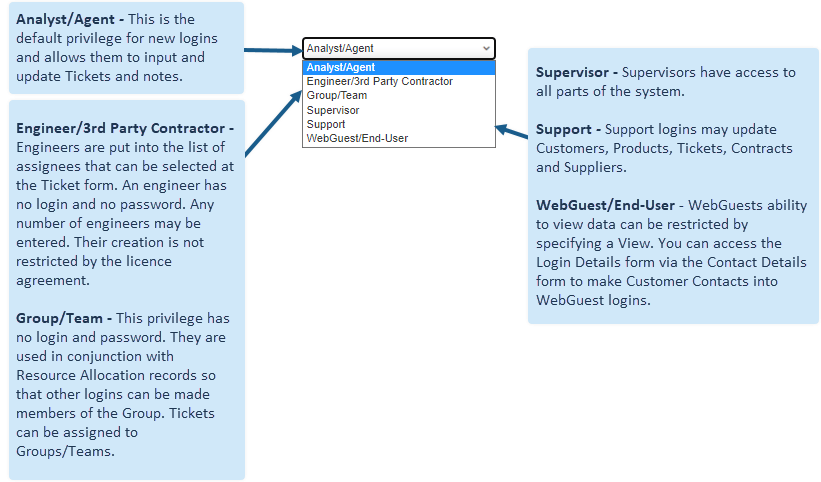
The following configuration settings can be used to fine-tune the login’s level of functionality:
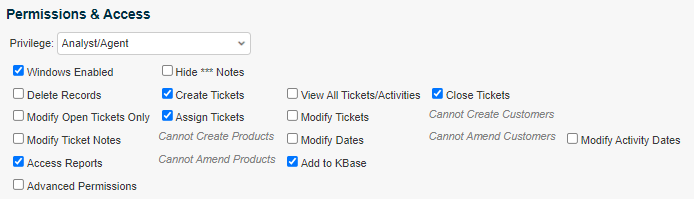
- Windows Enabled – Tick this box if the login is to access HotH via Windows. If the login is a WebGuest only using the WebServer to access HotH, then this tick box is disabled.
- Delete Records – Records can only be deleted if this box is ticked. The login must also have the appropriate level of privilege. For example, a login can only delete a Customer record if the login has access to the Customer menu (a privilege of Supervisor or Support) and this box is ticked.
- Modify Open Tickets Only – This box will normally be ticked so that the login can only modify tickets that are open (outstanding). Untick it if they can also edit those that are closed.
- Modify Ticket Notes – The notes text cannot be normally altered once the OK button has been clicked at the ticket form. After this time, the notes text can only be viewed. If you tick this box, the login is allowed to amend or delete notes at any time.
- Access Reports – Indicate if the user can add and maintain reports through the Report Designer.
- Advanced Permission (ITIL) – This area is only available as part of the Enterprise pack. Tick the box to set specific access permissions for the login. All database and folder types are listed, showing the permissions for each one. The login can undertake every action where the box is ticked. Click a box to change access permissions:
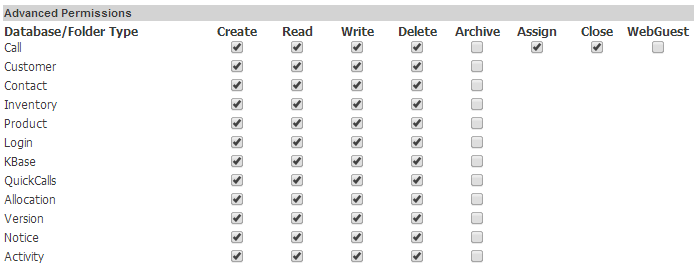
- Create Tickets – Leave this box ticked if the login is allowed to create new tickets. Preventing this activity is useful for restricting the functionality of WebServer logins.
- Assign Tickets – Leave this box ticked if the login is allowed to assign tickets.
- Create/Amend Customers/ Products – Indicate if the login can create or amend Customer or Product records.
- View All Tickets/Activities – Tick this box if the login is allowed to see all tickets and tasks listed at the main HotH window. Only tickets entered by and assigned to the login may be modified, unless the following tick box is also selected.
- Modify Tickets/Dates – Tick these boxes to allow amendment of tickets and ticket dates.
- Group Assignments – Tick the box if the user can assign tickets to any login Group. If it is unticked, the user can only assign tickets to logins within their own Group.
- Close Tickets – Leave this box ticked if the login is allowed to close tickets.
- Add to KBase – Tick the box if the user is allowed to add ticket details to the Knowledgebase so that they are available to others.
Group/Team Membership Section
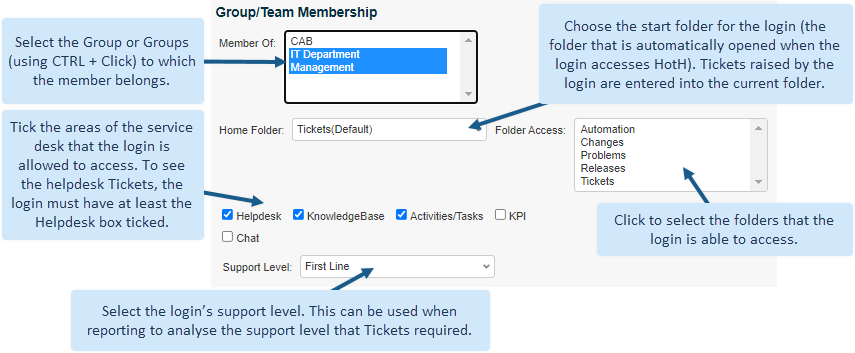
Info Tab
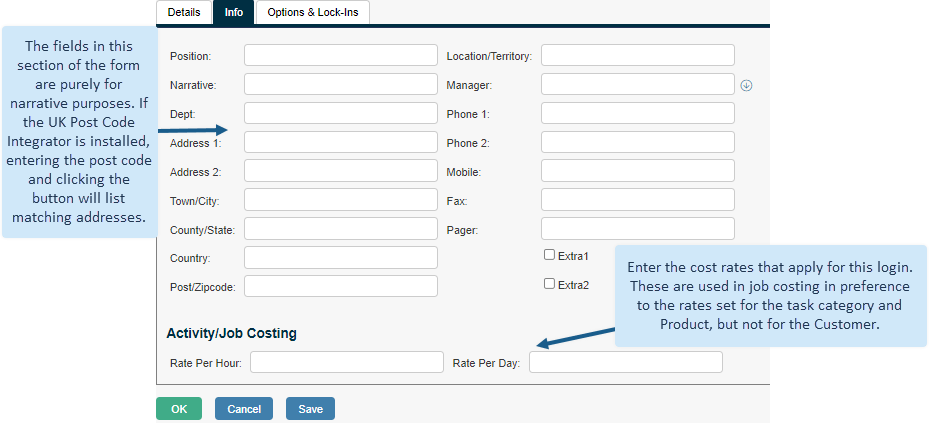
Options & Lock-Ins Tab
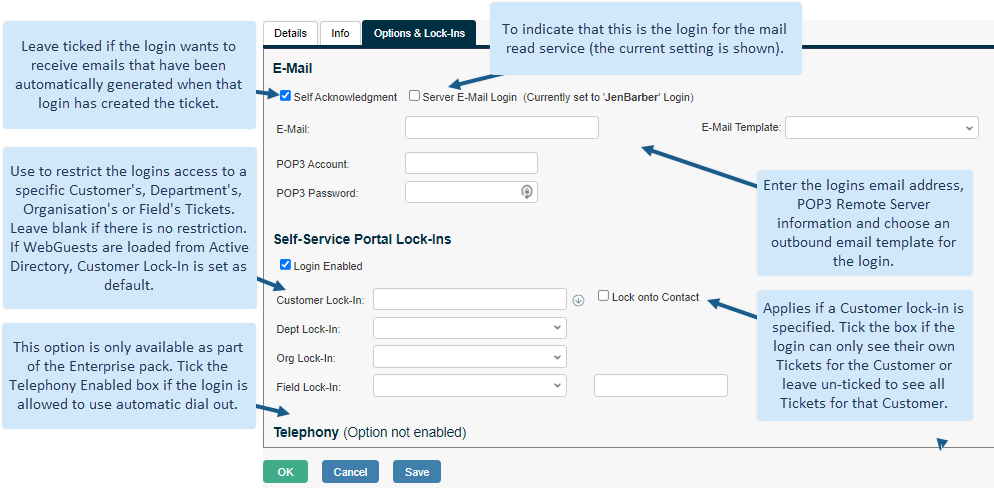
Still haven’t found what you’re looking for? Contact documentation@houseonthehill.com


