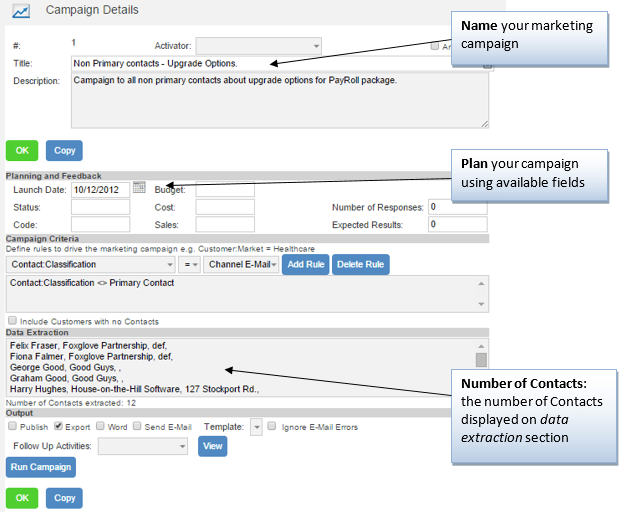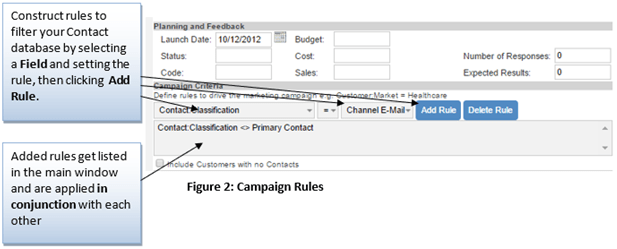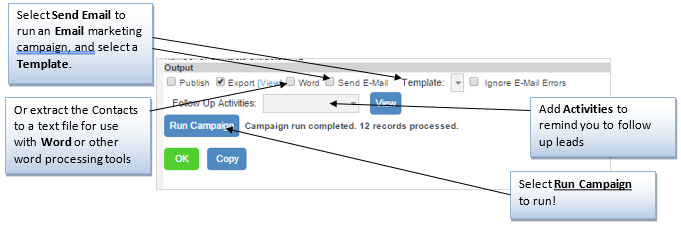HotH Marketing Campaigns essentially allow you to filter Customer and Contact information by a series of rules and then run a mass mail merge or email campaign.
Campaign Definition
Campaign Rules
Run Campaign
Running a Word Campaign
Note: This run through is based on Microsoft Word being your default word processing program.
To create a letter using an existing template there are five steps:
- Tick the ‘Word extract…’ box.
- Click Run Campaign
This will generate a data source file (CRM Word.txt). Use the [View] link adjacent to the Word check box. You can use this file in conjunction with Word Mail Merge feature to create letters to the selected contacts. 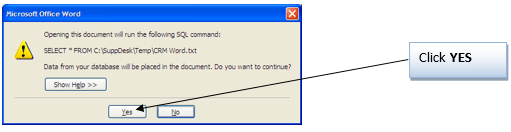
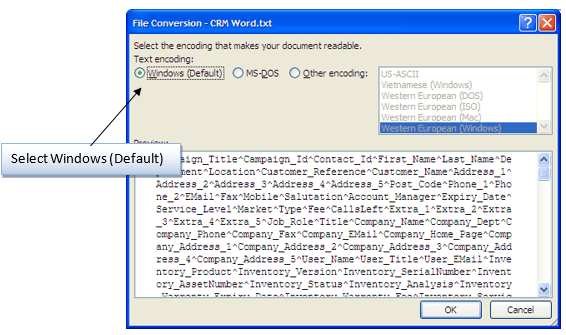
Running an Email Campaign
Tick the email box and select an email from the drop-down list or click the Email button to compose a new mail template. In the template, the variable fields are of the format <campaign:field name> where the field name is an extracted merge field. The available field names can be found in CRM Word.txt, referred to in the previous section on running a campaign through MS Word.
An email will be sent through your default email client to each Contact found in the data extraction.
Adding Follow-up Activities
If you select a follow-up Activity from the drop-down on the Marketing Campaign Details…
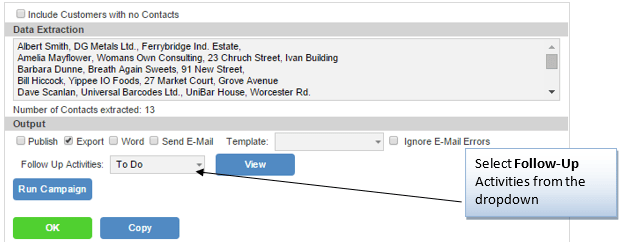
…an Activity will be added to each Contact (view-able via the Activity tab in the Contact record) via your data extraction when Run Campaign is pressed. This allows you to plan follow-up work using the Activity features of HotH.
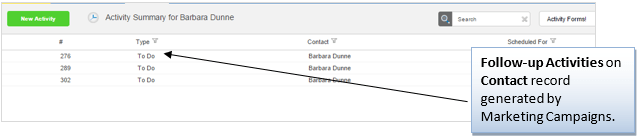
Still haven’t found what you’re looking for? Contact documentation@houseonthehill.com