Before starting to log tickets, it needs to be established which processes you are intending to implement; this will determine the Folders to be created.
By default, all tickets are logged in a single folder called Tickets, but you can set up other folders to store different types of tickets separately.
It is not always necessary to create separate Folders for each individual process. For example, Ticket Management and Request Fulfilment can be combined for simplicity of end-user ticket logging.
If your business has multiple departments that have to be kept separate and operate in separate ways, we recommend using separate Folders for ticket logging for each department.
Each Folder can be set up with their own Process Type, Data Dictionary, Prefix, New Ticket Defaults, Forms, Dashboards and more.
Tickets Folder
Navigate to the Settings Cog > Folders to view the Folder summary:

The Tickets(Default) folder in your system is where all tickets and their data will be logged and stored.
Click into the folder to configure it’s settings:
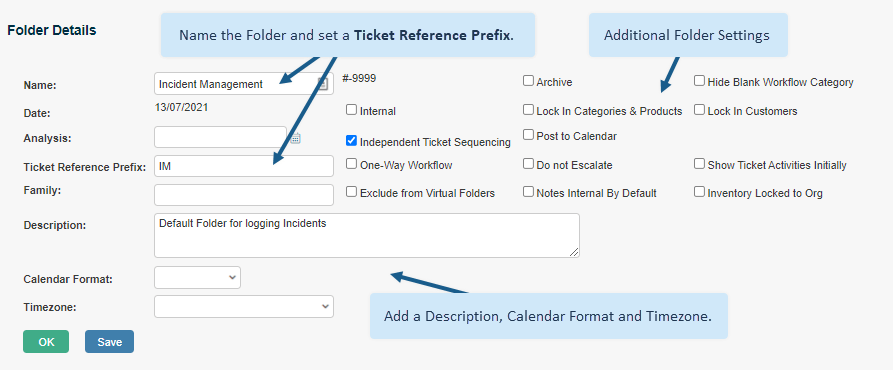
Now that the prefix is set within the folder, you will see that logging a ticket within the folder will generate a unique reference number for the record with the prefix of IM.
Within the Framework section of a folder, you can specify a Process Type and the Dictionary.
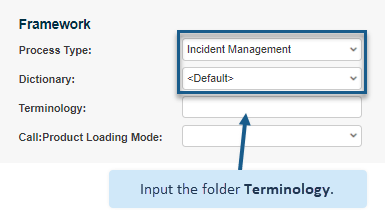
You can also pivot the Calendar by Org, Customer, Inventory & Login and set specific dashboards:
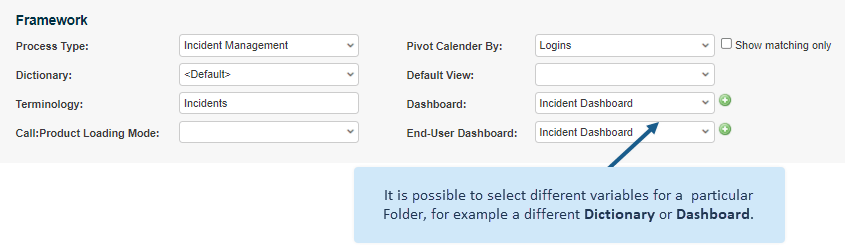
There is also the option to set the Public Terminology which is the terminology that will be seen by your end-users and WebGuests:
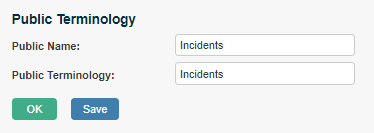
There are a number of other settings in the Folder setup; these can be configured further down the line.
Now that the core settings of the ticket management folder are set, you will be able to move on to creating your Customers, Contacts and Logins, and then onto setting the Fields on the ticket form.
Still haven’t found what you’re looking for? Contact documentation@houseonthehill.com



