The WebServer allows Users to gain access to the HotH system using any web browser, either via the Internet or through a local Intranet. The web pages can be easily customised to reflect your organisation’s own corporate image.
The secure remote login procedures ensure that only authorised Users gain access. The HotH Supervisor can set the Web User’s level of access and functionality. For example, a Customer may be allowed to do no more than list and interrogate the Status of their own Calls. Customers can be given sufficient access to log a Call, thus increasing the speed of call logging and providing a service that is independent of office hours. Calls logged by your Customer can be automatically acknowledged by an e-mail message.
The module provides cohesive support for multi-site organisations, giving a link to support staff working away from the help desk location. Remote help desk staff could be given access to all Calls in order to resolve outstanding problems. (Their capabilities can be equivalent to the localised Windows based HotH users.) The WebServer allows individuals to filter the Calls against various criteria and particular Calls can be interrogated in detail.
HotH’s WebServer is a powerful and cost effective tool for servicing your Customers, which increases the efficiency of your service desk whilst reducing the volume of incoming telephone calls.
Prerequisites
If you intend to run the HotH WebServer over a secure HTTPS/SSL connection, you will need to request a certificate using the IIS Certificate Wizard.
For testing purposes it is possible to generate a self-certified certificate using the SelfSSL tool included in the IIS resource kit, available from the Microsoft web site.
Before attempting to install HotH WebServer it may be the case that IIS has to be added to Windows first. To do this follow the instructions below relevant to the version of IIS you have installed on your machine.
Steps for Windows Server 2012 or later (IIS 8 or later)
To install IIS 8 (or later versions of IIS), follow these instructions:
- Open Control Panel.
- Select Programs and Features.
- Select Turn Windows features on or off.
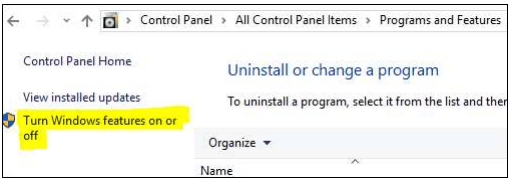
- Select Role-based installation.
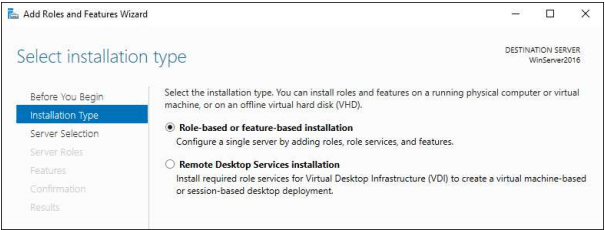
- Select the server from the Server Pool.
- Scroll down the list of Roles and select Web Server (IIS)
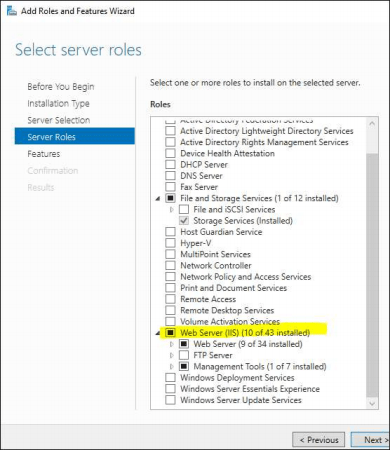
- Expand Application Development (under Web Server (IIS) -> Web Server) and enable the ISAPI Extensions.
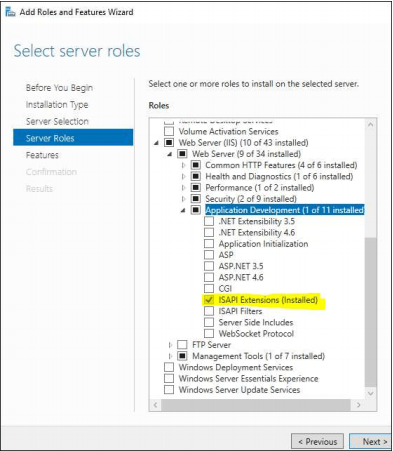
- Note – if the HotH WebServer is to use Windows Authentication at a later date this is where it is set:
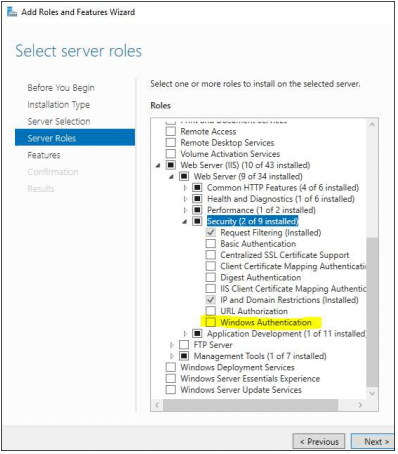
- Click your way through the Next buttons, and then click the Install button (server may require a restart).
Still haven’t found what you’re looking for? Contact documentation@houseonthehill.com



