You can provide your customers with a Self-Service Portal so that they can log and track the progress of their own tickets. The Self-Service Portal is a reflection of your organisation and customised using the Forms and Dashboard feature.
Click the links below to learn more information:
The Self-Service Portal
Upon logging in, end-users are presented with their dashboard: an overview page which has various different links and options.

- Frequently Asked Questions – The Frequently Asked Questions section displays a list of FAQs that can assist you with the resolution of minor issues, and provide you with helpful information
- NewsFeed – The Newsfeed section is a noticeboard area that can contain general news items relating to your company
- Service Updates – The Service Updates section displays a list of the Services that you are subscribed to. The traffic light colour coding denotes their operational status: Online = Green
Offline = Red
Pending Offline – Orange
Impacted = Yellow - My Open Summary – The My Open Summary list displays calls you have logged which are still Open. The reference numbers are drill-down links into the call records, and allow you to see the progress of your call
Logging a Ticket
The SSP home screen will ask if you would like to log either an Issue (Incident) or a Request, or it may ask if you would like to Raise a Ticket.
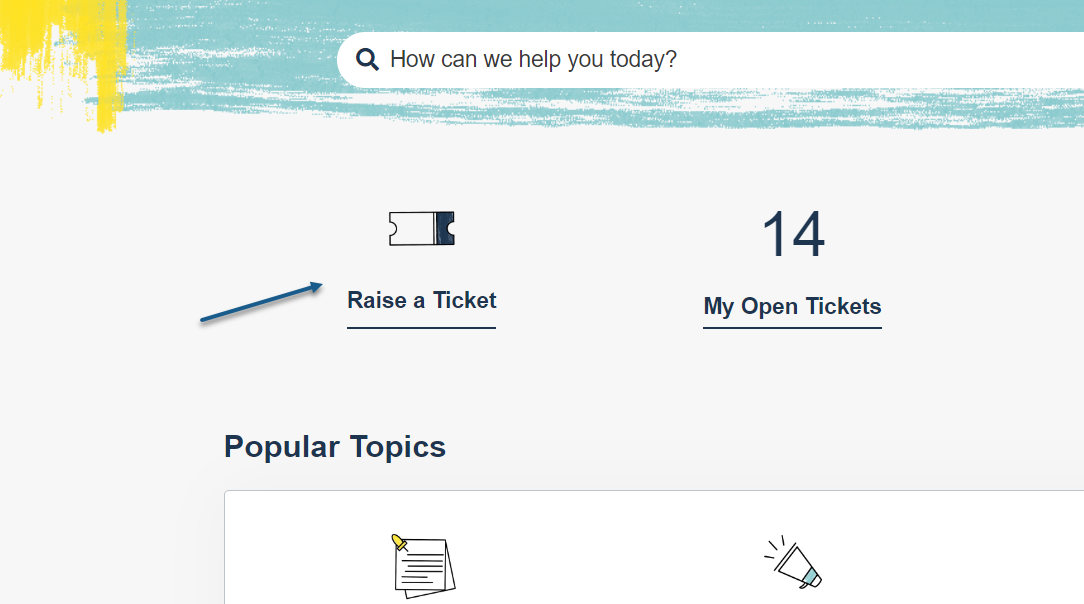
After clicking on the relevant link, the ticket logging screen will appear. This screen will be a simple form that may look something like the following, although this will have been customised to suit your organisation.
- User/Phone No./E-Mail – The system will recognise the end-user logging the ticket based on their login credentials, so will auto-populate their contact details
- Service/Asset – You may have a drop-down list of Services or Assets to pick from, to denote what the issue relates to
- Details – The free-text Details field is used to describe the Ticket.
- Attachment – Attach files to the call using the Choose File button
- OK – Clicking OK will log the call and alert the Service Desk.

Still haven’t found what you’re looking for? Contact documentation@houseonthehill.com



