Via the Settings Cog ![]() > Fields, setting the Call:Assignee’s JIRA Field Name to ‘assignee’ will cause the ticket’s Assignee to be mapped to the JIRA Issue Assignee.
> Fields, setting the Call:Assignee’s JIRA Field Name to ‘assignee’ will cause the ticket’s Assignee to be mapped to the JIRA Issue Assignee.
Note – the HotH Assignee login and a JIRA Assignee must match.
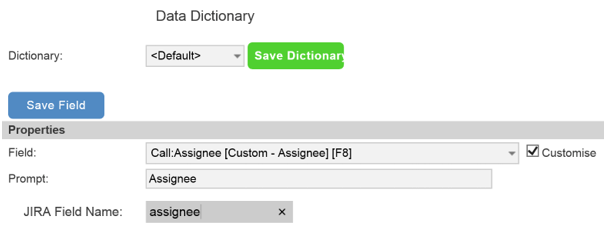
Via the Settings Cog ![]() > Fields, setting the Call:Owner’s JIRA Field Name to ‘reporter’ will cause the ticket’s Owner to be mapped to the JIRA Issue Reporter.
> Fields, setting the Call:Owner’s JIRA Field Name to ‘reporter’ will cause the ticket’s Owner to be mapped to the JIRA Issue Reporter.
Note – the HotH Owner login and a JIRA Reporter must match.
Via the Settings Cog ![]() > Fields, setting the Call:Priority’s JIRA Field Name to ‘priority’ will cause the ticket’s Priority to be mapped to the JIRA Priority.
> Fields, setting the Call:Priority’s JIRA Field Name to ‘priority’ will cause the ticket’s Priority to be mapped to the JIRA Priority.
Note – the HotH Priority name and the JIRA Priority name must match.
Via the Settings Cog ![]() > Fields, setting the Call:Root Cause’s JIRA Field Name to ‘description’ will cause the ticket’s Root Cause to be mapped to the JIRA Issue Description.
> Fields, setting the Call:Root Cause’s JIRA Field Name to ‘description’ will cause the ticket’s Root Cause to be mapped to the JIRA Issue Description.
To use a JIRA Custom Field for the HotH Call:Reference, put the JIRA Field ID into the HotH Data Dictionary JIRA Field Name for Call:Reference.
You can see this in the JIRA UI if you go to Administration/Issues/Custom Fields, click on the RHS cog for the field and hover over the Edit menu item. The browser status bar should show a URL with the ID= for the custom field e.g. 10001. Put this value in the Call:Reference JIRA Field Name field in the DD e.g. 10001. (HotH will detect this and prefix it with customfield_ to satisfy the JIRA API)
Via the Settings Cog ![]() > Service Level Management, setting a Status’s JIRA Transition will cause the numbered JIRA Workflow Transition to be actioned when the Status is selected on a ticket.
> Service Level Management, setting a Status’s JIRA Transition will cause the numbered JIRA Workflow Transition to be actioned when the Status is selected on a ticket.
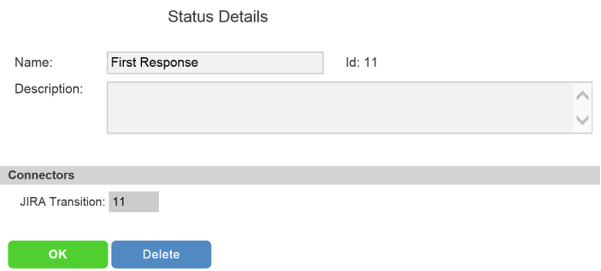
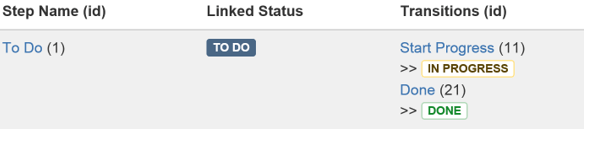
Still haven’t found what you’re looking for? Contact documentation@houseonthehill.com



