Resource Allocation is a means of recording where your company’s expertise lies and where you can record the topics in which different HelpDesk agents are particularly knowledgeable.
This is accessed by Supervisors via the Settings Cog![]() > Logins & Teams at the top of the Login Summary:
> Logins & Teams at the top of the Login Summary:
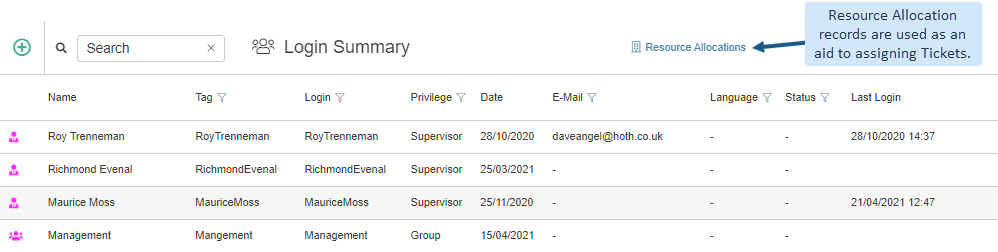
When entering a ticket, you can use the Allocate button to display a list of Assignees with their Resource Allocation knowledge rating.
Note: The Allocate button only appears at the ticket form when Resource Allocation records have been created and auto-allocation has not been selected at the Company Configuration form.
Update records by clicking into records and click the Add ![]() button to create a new record.
button to create a new record.
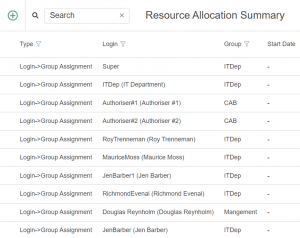
For each record, you must at least select a Login. You can pick a Product where the login is an expert and give a knowledge rating in the Knowledge field. Similarly, you can identify a Customer whose tickets the login can handle.
You can create any number of Resource Allocation records for a login to identify all the areas of expertise. In addition, you can enter a period that the login is available as a resource in the Start and Stop date fields.
When logging tickets in the ticket form, if a Customer (and/or Product) is selected and the Allocate button clicked, a list of Resource Allocation logins who have been identified for this Customer or Product with their knowledge rating, are presented.
Within Your Company Settings you can tick the Ticket Auto-Allocate box and HotH will automatically allocate the ticket to the person with the highest rating.
Resource Allocation records are most often used to provide login Group details. A Group is created as a login record at the Login details form. When entering Resource Allocation information, you can identify the Group to which a login belongs. If a ticket is assigned to a Group, it is included in the list for all members of the Group until it is assigned to a particular member.
Adding and Updating Resource Allocation Records
To activate the Resource Allocation form, in the Login Summary, click Resource Allocations and click the Add ![]() button or click into an existing record.
button or click into an existing record.
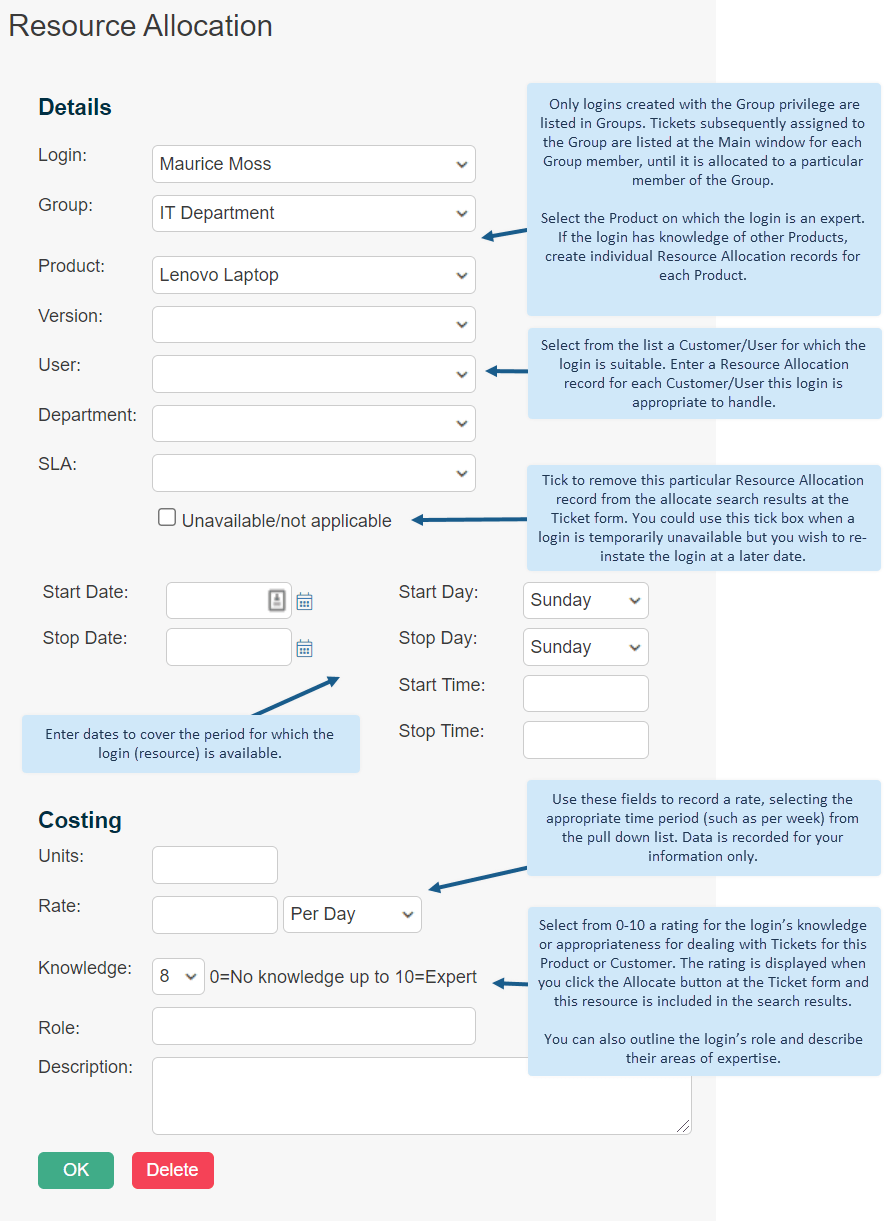
Still haven’t found what you’re looking for? Contact documentation@houseonthehill.com



