Unless the request is simple it may often be the case that other departments or individuals need to assist with the case and provide information. This is managed from the main Case screen by clicking on the “Case Information Request” button. A new screen will be presented that defaults Case Request as the Information Request plus the dates that the information is required by (Scheduled dates). These will automatically default to 3 days, but the default can be modified as can the actual date on the Task. In the Detail section of the Task you should provide clear instructions as to what is required and in what format.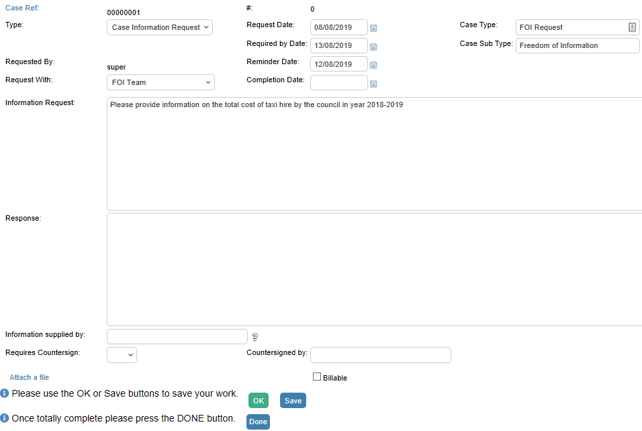
The person or group who should provide the data should be set in the “Scheduled For” drop-down. On pressing OK the task is saved and the system will send an email to the “Scheduled For” that contains instructions as to what to do. The recipient can forward the email onwards if they are not the best person to fulfil the request. A link on the email takes the recipient to the same form as above and allows them to fill in the details or attach a document. The person managing the case is shown a list of outstanding Information Requests and recently updated Requests on their Dashboard.

When the task is completed by the “scheduled for” an email is automatically sent to the manager of the call and the task will show in the “Information Requests completed in the last 5 day” panel on the dashboard.
If the Information provider has attached a file, or filled in the Response within the Information Request then the person managing the Case can simply click the button on the request “Append Response and Files to Case” which will copy the attachments to the main Case record and make them readily available to send out in the final email.
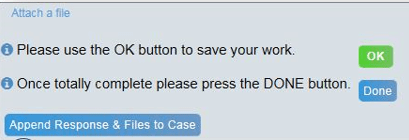
Still haven’t found what you’re looking for? Contact documentation@houseonthehill.com



