Download and install your chosen version of MySQL Database Server from http://www.mysql.com/downloads/. The MySQL Community Server (GPL) edition might be sufficient for your requirements.
We recommend you also install the MySQL Workbench program which is a visual database design application. It allows you to manage the database schemata and users. Once installed, open the MySQL Workbench program. The first time in, you will need to create a new MySQL Connection detailing the host name and root user credentials. Leave the Schema blank for now as we are yet to create this. Now open the connection you have created by double clicking on it on the Workbench interface.
Click on the Create a New Schema icon (as highlighted below), name the schema supportdesk when prompted, and click the Apply button. Also hit Apply on the next dialog where it requests confirmation, and then Finish.
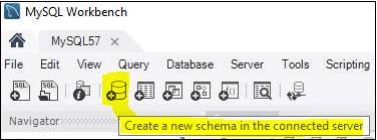
From the Server menu, select Users and Privileges. Click on the Add Account button.
Enter a Login Name of suppdesk and assign it a strong password (you will need this password later when configuring HotH).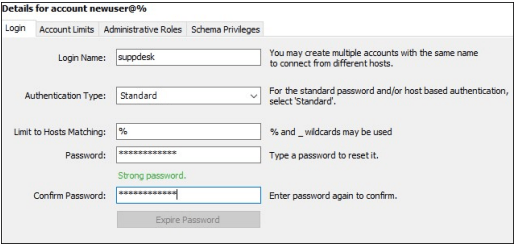
Click on the Schema Privileges tab and click Add Entry. Choose supportdesk from the Selected schema drop-down.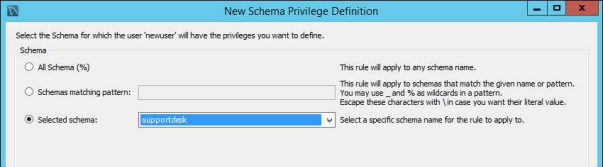
Click the OK button.
Back on the Schema Privileges tab, click on the Select All button (highlighted below) and then click the Apply button just underneath.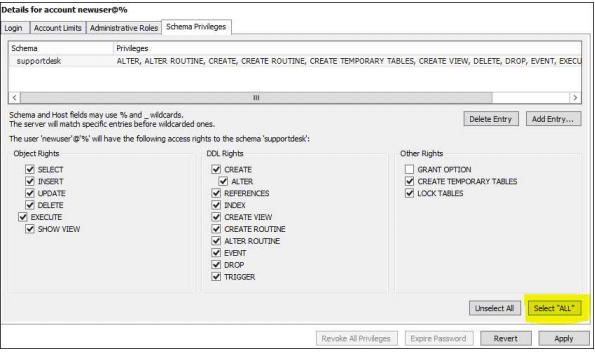
You have finished creating the MySQL supportdesk schema and user. The next step is to download and install the 32-bit MySQL Connector/ODBC from https://dev.mysql.com/downloads/connector/odbc/. Once installed, you need to create an ODBC connection to the database using the 32-bit Data Sources (ODBC) program in Administrative Tools (for 64-bit machines you will find it in %systemroot%\syswow64\odbcad32.exe).
Open ODBC Data Source Administrator (32-bit) program and click on the System DSN tab. Click the Add button, and select MySQL ODBC x.y Unicode Driver as the driver (where x.y represents the downloaded version of MySQL ODBC Connector). Click Finish. Complete the fields as per the screenshot below, namely: Data Source Name, TCP/IP Server (MySQL server), User, Password, click on the Database drop-down and select the supportdesk schema we created earlier, click on the Details >> button to expand the bottom section and select Character Set = utf8mb4 (or utf8 in older versions of MySQL). Click the Test button. Assuming the test is successful, click the OK button.
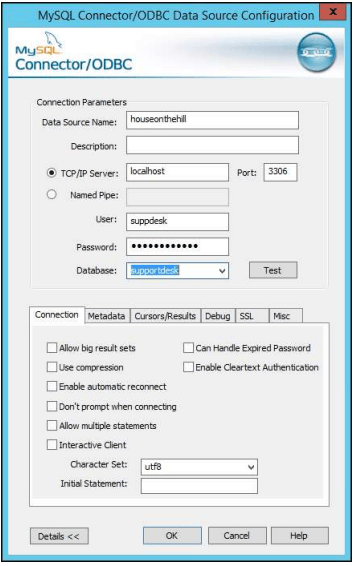
You are now ready to log in to HotH . You may be presented with an error when you first log in – this is because HotH does not have the MySQL username and password yet. Click through the error, switch to the SQL Settings tab (in the HotH Windows UI) and enter the MySQL username and password. Click back to the Login Details tab and log in to HotH . The first person to log in will be assigned Supervisor privilege and a HotH login record will be automatically created using the login credentials you entered. The database tables will be automatically created the first time you log in.
Database Security
We advise that you take a backup of your HotH directory and databases on at least a daily basis. Contact your Company’s Database Administrator (DBA) to ensure this takes place.
Still haven’t found what you’re looking for? Contact documentation@houseonthehill.com
Previous – SQL Server Database SetupNext – SQL Server Express Database


