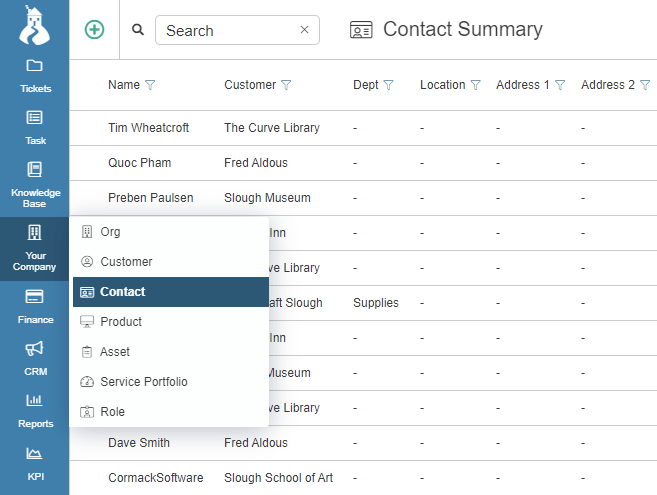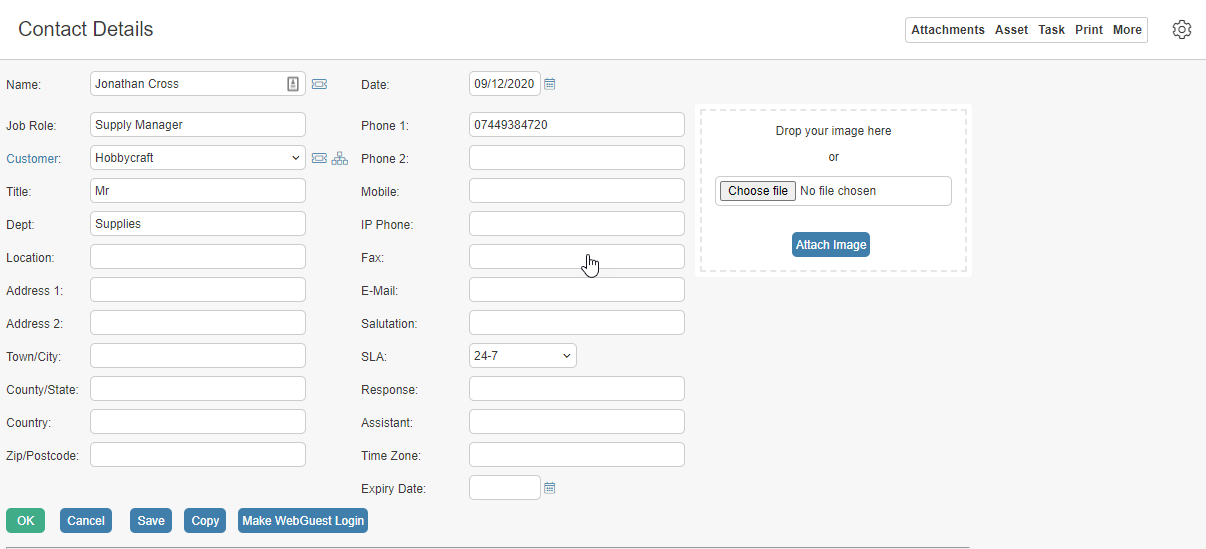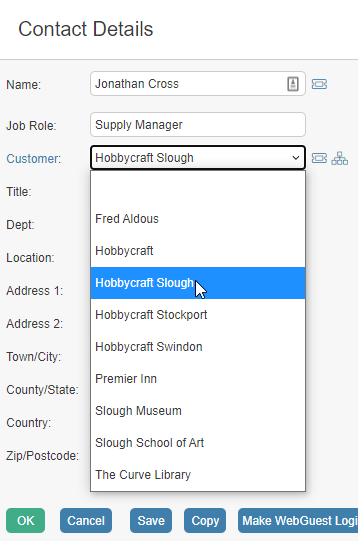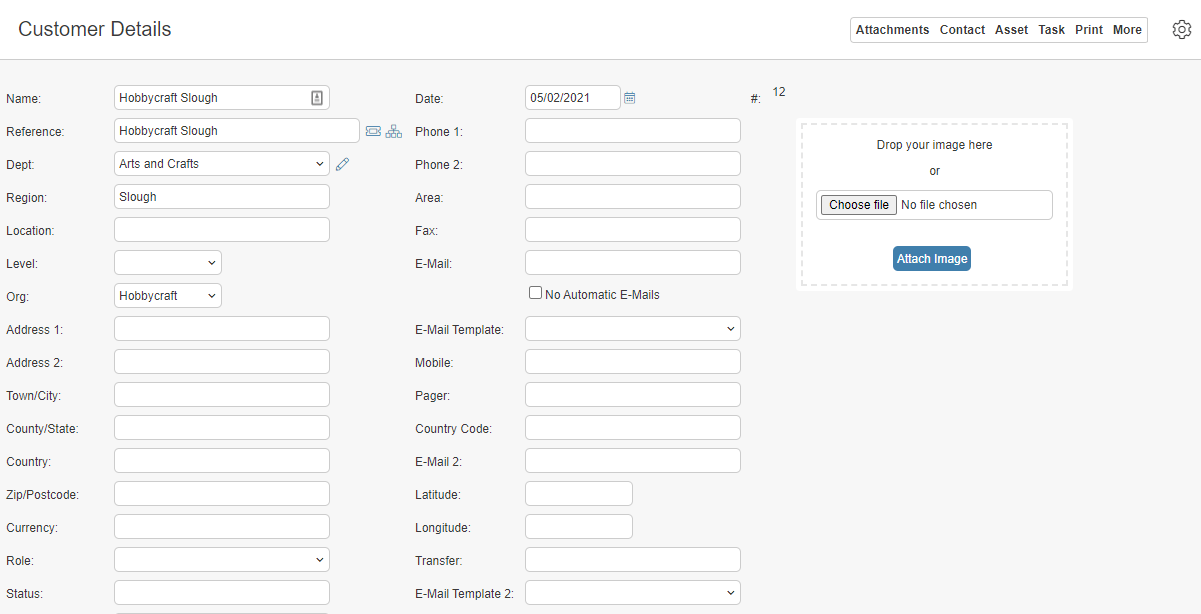Contacts are the individuals you communicate with and can be set up independently or linked to a specific customer.
Linking a Contact with a Customer is similar to linking a Customer with an Organisation.
Click the links below to learn more information:
- How to add Contact records manually
- Items of note in Contact record
- Linking Contacts to Customers
- How to Import and Export data in HotH
Adding Contact Records Manually
To manually add a contact record navigate to Your Company > Contact to see a summary list of your contact records.
Use the Search box to filter the records based on the fields in the summary.
Click on Add ![]() button in the top left of the dashboard to create a new individual record.
button in the top left of the dashboard to create a new individual record.
There are numerous fields in which you can add the data as is required, mandatory fields are highlighted.
The Department, Location, Phone 1 and Email fields are brought forward to the ticket when the Contact is selected.
Click OK to save and return to the Summary. Clicking Save lets you save and remain on the current record.
Items of Note Contact Record
- Customer – Select the customer this contact belongs to
- Archive – Tick the Archive checkbox to remove the contact from the current list
- Expiry Date – You are alerted when logging a ticket and the expiry date has passed
- SLA – Use this field to select a Service Level agreement. Different Customers may have different SLAs
- News – This news pops up when you log a ticket for this contact
- News on Closure – Any information here will be used when notifying closure of a ticket for this customer
- Primary – Tick the box and this contact will be the default login for tickets logged for this customer
- Classification Tags – For use in Marketing Campaigns
- Make WebGuest Login – Click the button to make a login record for this contact
Linking Contacts to Customers
Usually, a contact relates to a specific customer. To link a contact with customer, first create and save your Customer record; then create the Contact and select the Customer from the Customer drop-down. Click OK to save.
When you log a ticket for this Customer, you can select the Contact too.
Alternatively, when viewing a Customer you can use the quick navigational links to the right of the record header to create an associated Contact.
![]()
Click Contact to show a summary list of contacts linked to the Customer.

Use the Add ![]() button to add another contact for this customer.
button to add another contact for this customer.
Still haven’t found what you’re looking for? Contact documentation@houseonthehill.com