If you intend to run the HotH WebServer over a secure HTTPS/SSL connection, you will need to request a certificate using the IIS Certificate Wizard.
For testing purposes it is possible to generate a self-certified certificate using the SelfSSL tool included in the IIS resource kit, available from the Microsoft web site.
Before attempting to install HotH WebServer it may be the case that IIS has to be added to Windows first. To do this follow the instructions below relevant to the version of IIS you have installed on your machine.
Steps for Windows Server 2012 or later (IIS 8 or later)
To install IIS 8 (or later versions of IIS), follow these instructions:
- Open Control Panel.
- Select Programs and Features.
- Select Turn Windows features on or off.
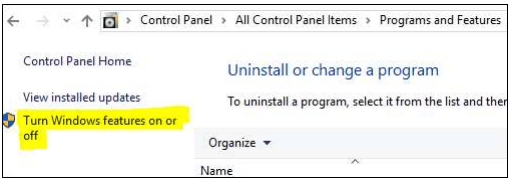
- Select Role-based installation.
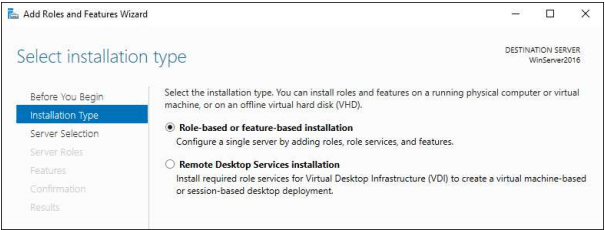
- Select the server from the Server Pool.
- Scroll down the list of Roles and select Web Server (IIS)
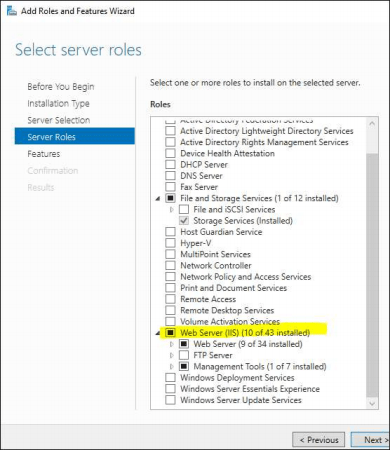
- Expand Application Development (under Web Server (IIS) -> Web Server) and enable the ISAPI Extensions.
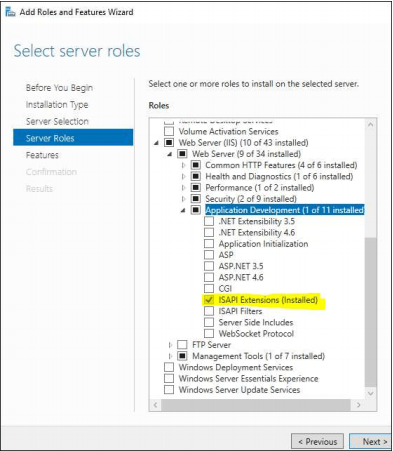
- Note – if the HotH WebServer is to use Windows Authentication at a later date this is where it is set:
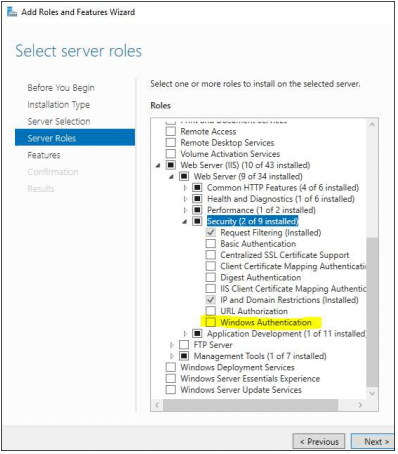
- Click your way through the Next buttons, and then click the Install button (server may require a restart).
Still haven’t found what you’re looking for? Contact documentation@houseonthehill.com



