“Type” specific Forms can be presented for Tasks, so you can just include Fields appropriate for that circumstance, rather than using the full default Task Form, saving time and effort and ensuring that the correct data is recorded.
To make use of this feature your system must have the HouseForms Option.
Operation
You can create your own default Task Form with just the fields you want to use. Name this default Form Activity. If you have Tasks that require alternative data or information, then make a new Task Form. Give this Form the same name as the Task and it will be presented when using this Task. You can also specify the Task Form to use on the Task Definition using the Form drop-down. (As with other Forms, if you need more Fields, then these can be added using the Extra Fields) .
The form maintenance screens are accessed from the Settings Cog ![]() > Forms & Dashboards.
> Forms & Dashboards.
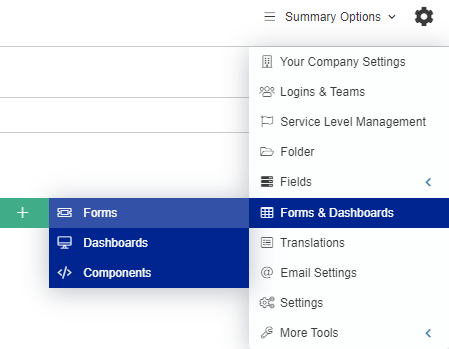
To access Task forms, select Activity/Task from the Form Type drop-down menu on the Forms & Dashboards page:
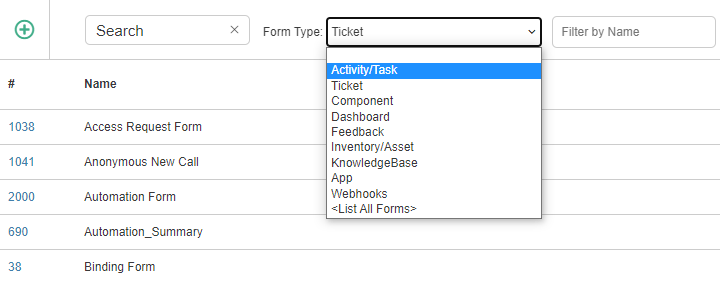
Activity/Task forms are used for building Forms that capture information for specific tasks or activities. These may be a requirement of a process, such as “Roll back Information” within a Change Process.
Create a New Form
On selecting the Activity/Task option from the Form Type drop-down menu, you are presented with a screen showing existing Forms and an option to Add ![]() .
.
The Form Design window is shown below:
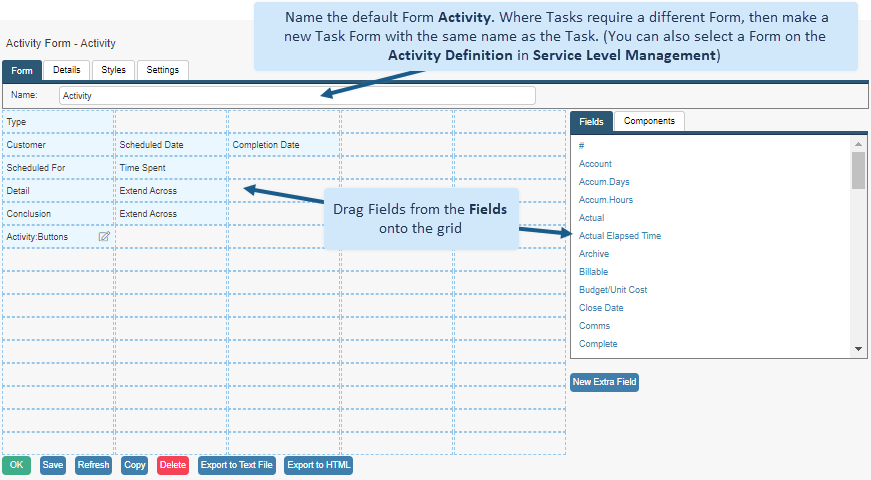
Click here to learn more about Forms.
Choose the Activity Fields to Display on a Ticket
You can decide what information is presented when looking at activities on a ticket.
Navigate to the Settings Cog > Forms and Dashboards and in the Form Type drop-down, select Activity/Task:
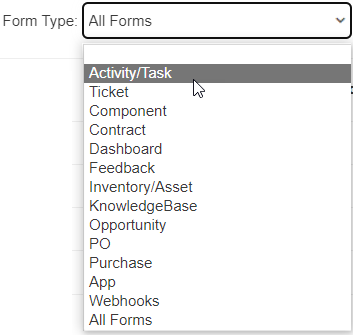
The CallActivity_Summary_ Form determines what Fields are displayed and can be edited using drag and drop:

The folder number can be used to determine what activity information is displayed for a specific folder. For example, based on the folder summary image below, CallActivity_Summary_4 will control the activity/task information for the Releases.
Create a copy of the original CallActivity_Summary_ Form and append the name with the corresponding Folder number to create an Activity/Task Summary appropriate for that folder.
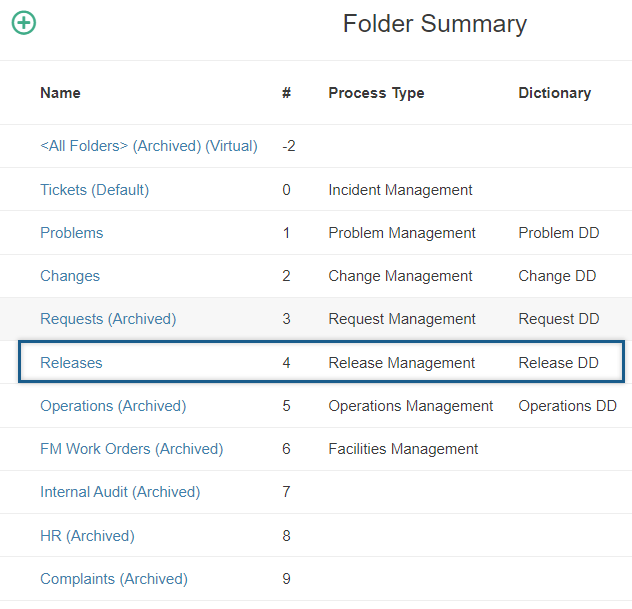
Still haven’t found what you’re looking for? Contact documentation@houseonthehill.com


