The HotH Work Flow Engine (Escalator) automatically escalates tickets and notifies parties.
The Escalator module is like another member of staff on your HotH team. It constantly monitors the tickets, tasks and even contracts within HotH and, if configured to do so, will issue alerts if the required jobs are not being performed within the timescales specified, or if contracts are due to expire. It will also trigger the synchronisation with third party modules with which HotH can integrate.
Overview
The alerts take the form of E-mail notifications and you can configure the exact circumstances and recipients of these alerts.
The exact circumstances of time breaches to which the Escalator can respond and create pop-up notifications are:
For logged Tickets:
- Ticket Response Time
- Ticket Warning Time
- Ticket Action Time
For Tasks:
- Reminder Time
- Schedule Time
For underlying information:
- Customer Expiry
- Contact Expiry
- Asset Expiry
- Contract Expiry
Escalator Service Settings
The escalator service settings can be accessed from the web interface using the Settings Cog ![]() > Settings and scrolling to the bottom to see the “Escalator Service Settings” button:
> Settings and scrolling to the bottom to see the “Escalator Service Settings” button:
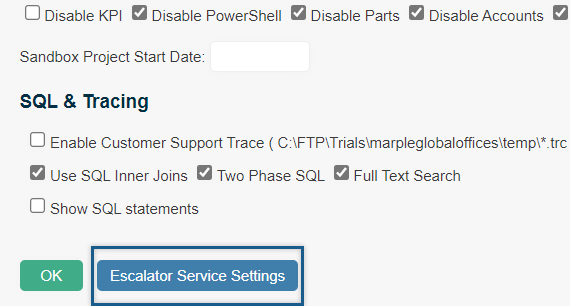
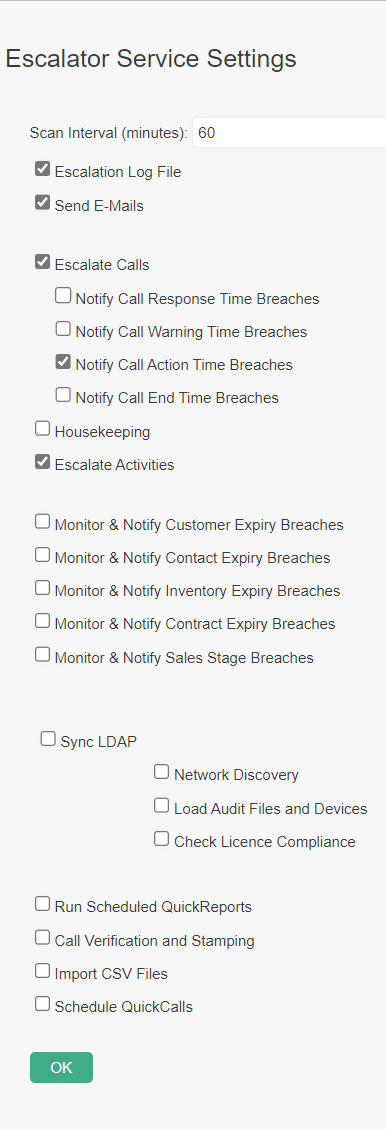
There are various circumstances when the Escalator will send E-mails, jump to the section “The Escalator and E-Mail”.
As well as issuing warnings, the Escalator can also re-assign tickets and change the categorisation.
Service Level Management and the Escalator
How to use ticket categorisation is covered in Service Level Management.
It is assumed that your Service Level Management categories, including Priorities, have been established.

The three key times against which all tickets are monitored are:
| Respond Within | This determines when an initial response must be made for tickets with this category. Failure to achieve this target is treated as a breach. If the auto-response e-mail facility within HotH is used, this setting is largely redundant. Instead, logged tickets automatically generate e-mail messages to the appropriate parties, usually the Customer, giving them details about the Ticket number, etc. When this configuration is employed, the first response is immediate. |
| Reminder After | This time period is used to calculate a Warning Date on the Ticket form or the reminder date for Tasks. HotH itself will display a warning bell next to the Ticket or Task when the warning date has been exceeded. This indicates that action is required imminently. |
| Action/Fix Within | The specified time is used to calculate an Action Date on the Ticket form or the scheduled date for Tasks and is the target completion time. |
The Escalator monitors performance against these times, sending out emails to relevant parties on breach.
Escalate To
In addition, you can use the Escalation rules on the Service Level Management Category to escalate the ticket to another Category in the same group. (This is available on Type, Status, Priority, and SLA categories).
The most frequent use of category escalation is to escalate tickets on a Resolved Status to Closed.
On the Resolved Status, you want the next Category to be Closed and using the rules shown below, this would happen after 5 working days.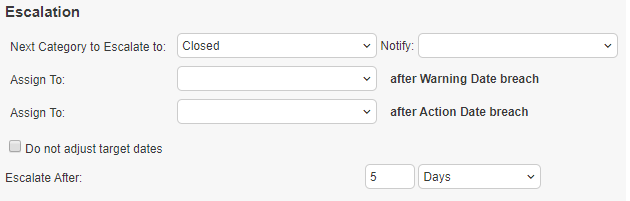
Looking at the other fields in the above section:
| Escalate to | Select the next Category from the drop-down list to which the outstanding Ticket will be escalated if it passes the Action Date/Time. Or you can use the Escalate After value. |
| Notify | Select from the list of parties in the service desk team to email on this escalation. |
| After Warning Date breach Assign to | Reassign the ticket to the selected party on breach of the warning date. |
| After Action Date breach Assign to | Reassign the ticket to the selected party on breach of the action date |
| Do not adjust target dates | Tick if the escalation rule changes the category, which would result in recalculation of ticket target dates and you don’t want this to happen. |
Other Escalator Settings
| Scan every _____ minutes | This dictates the interval at which the Escalator will interrogate the HotH database. |
| Escalation Log File | If ticked, the actions of the Escalator will be logged and saved in database table SUPESCAL. |
| Sync – LDAP/Centennial/SCCM/Altiris/SAM/LanDesk/Certero | If connectors to 3rd party software is enabled, the Escalator can be set to automatically invoke the synchronisation action. For example, in the case of LDAP, the LDAP queries defined in the Scripts of HotH will be run. The Synchronisations will run once overnight. |
| Run Scheduled Quick Reports | If ticked, the Escalator will query the Quick Reports table and action any schedule report that has been configured. |
| Ticket Verification and Stamping | If ticked, certain elapsed time fields are written to the data tables. |
| Import CSV Files | If ticked, the Escalator will import a .txt file that has been stored in the designated location. |
| Running the Escalator as a Service |
When HotH is not running, start the Escalator (double-click on the supesccs.exe short cut and run as Administrator). Tick the required settings in the configuration form. Click the Add as a Service button. |
| In the Services window (Control Panel > Administrative Tools > Services), right-click the HotH Escalator entry. You should now be able to start the service. (For hosted systems, this action is taken by House-on-the-Hill). |
For on-site installations, HotH uses a third-party utility to allow the application to run as a service. This utility is NSSM.exe and is shipped with hot-fix files.
The Escalator and E-Mail
The emails sent out on date breaches are controlled by the entries for Type:Escalation emails via the Settings Cog ![]() > Email Settings.
> Email Settings.
There are a number of situations where mail triggers are available:
- On Escalation of Ticket
- Response Date Breach
- Warning Date Breach
- Action Date Breach
- Task Reminder Date Breach
- Task Schedule Date Breach
- On Escalation of Task
- Contract Date Breaches
Which in general can be sent to four potential recipients: Ticket Owner, Assignee, Customer, and Notify (a definable recipient that is offered on the Category Escalation rules).
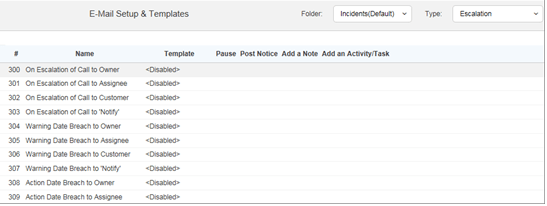
Still haven’t found what you’re looking for? Contact documentation@houseonthehill.com


