On your Database Server machine you need to:
- Ensure the HotH SQL Server is in ‘SQL Server and Windows Authentication mode’. Open SQL Server Management Studio, right mouse click on the relevant SQL Server name and select ‘Properties’. Click on the Security tab and make sure ‘SQL Server and Windows Authentication mode’ is checked in the Server Authentication section.
- Create a SQL Database to hold the HotH tables. See detailed instructions below.
- Create a SQL Login for HotH access which:
- Has ownership rights (db_owner) of the HotH SQL database
- Defaults to this database on SQL login
See detailed instructions below. This user will be used by all HotH clients to access the HotH ‘sSQL database.
Creating HotH Database and Login Manually
- Please consult with your DBA before creating the HotH database. Basic instructions follow:
- Start SQL Server Management Studio and right click on Databases under the name of your SQL Server instance. Select New Database…
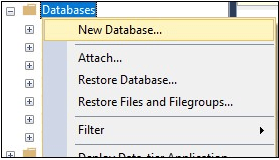
- Enter details similar to the ones below and click OK:
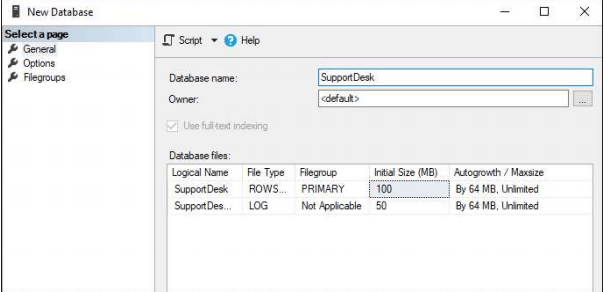
- Under Security > Logins right click and select New Login…
Enter Name (and Password if required) similar to below and make sure the database you just created is entered as the default Database at the bottom. We also recommend that you use SQL Server Authentication for this Login. Make a note of the Name, Password and Database; you will need to refer to these names again.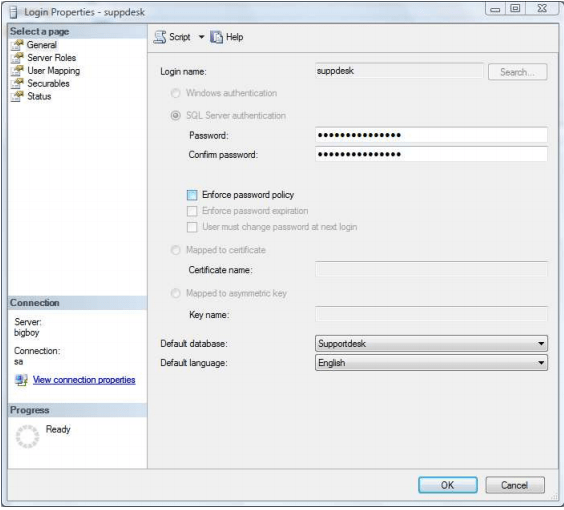
Select the User Mapping page and, tick the box in the ‘Map’ column next to the ‘SupportDesk’ database. Ensure that this login ONLY has db_owner and public roles selected for this database. You will also need to set the Default Schema to be the same as your username – in the example below the User is Suppdesk, and the default Schema has been set to the same name. You need to type in the Default Schema name, do not click the button to select from a list.
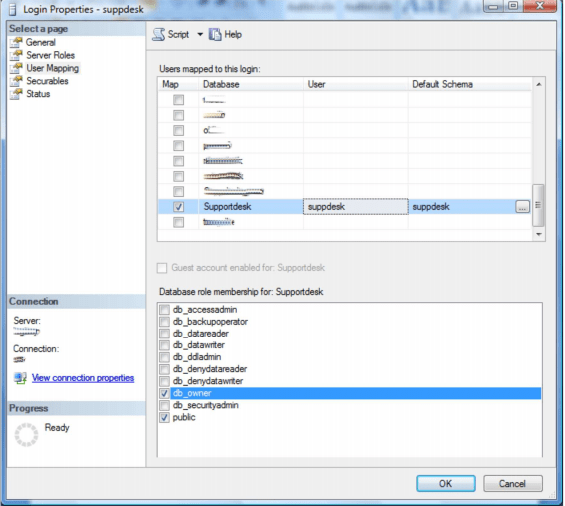
Finally, click OK to this screen and exit SQL.
Note: When you first log into HotH the SQL tables will be created dynamically in your SQL Server database by the application.
Database Security
We advise that you take a backup of your HotH directory and databases on at least a daily basis. Contact your Company’s Database Administrator (DBA) to ensure this takes place.
Still haven’t found what you’re looking for? Contact documentation@houseonthehill.com
Previous – Database SetupNext – MySQL Database Setup


