Service Level Management is key to the analysis and reporting of tickets. It is used to categorise tickets in terms of their Type, Priority, and Status.
Configure categories via the Settings Cog > Service Level Management:
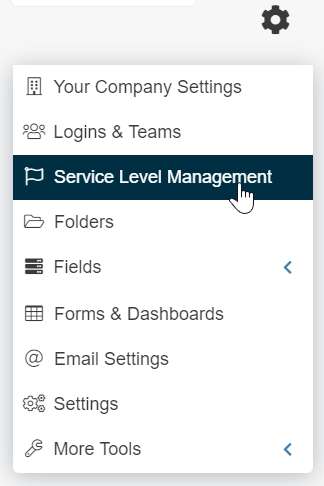
Type
Typically, Type categorisations have 3 levels; Super Type, Type, and Sub Type (though not all 3 levels need to be used).
Types can be bulk loaded from a spreadsheet or added manually.
To manually add Types, go to the Settings Cog > Service Level Management and in the Category Field, select Super Type, Type, or Sub Type.
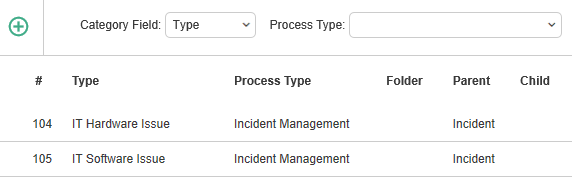
In the Type Details, give the Type a name and select the Process Type and Folder.
Types can be set to auto assign tickets to an individual agent or group
Read more about this topic by visiting the Types page.
Priority
Use Priorities to set target times for ticket resolution. Priorities could either be simply selected or be pre-determined based on an Impact and Urgency matrix.*
*Implementing an Impact and Urgency matrix requires consultancy, please contact House-on-the-Hill for further details.
A simple Priority model may consist of 5 different Priorities, including:
- Critical
- High
- Medium
- Low
- Long Term
To manually add priorities, go to the Settings Cog > Service Level Management and select Priority from the Category Field drop-down.
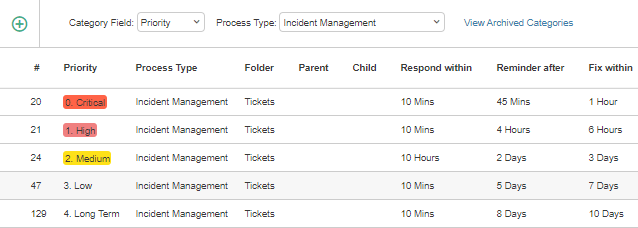
Create new Priorities by clicking on the Add ![]() button.
button.
In the Priority Details, give the Priority a name and select the Process Type and Folder. Then use the Target Metrics section to set Response, Warning, and Action times.
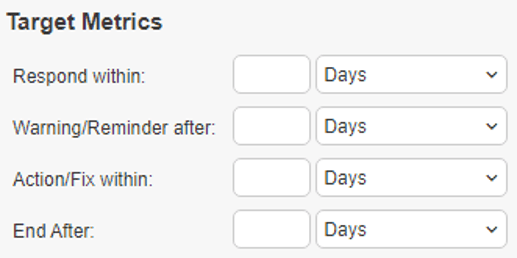
For more information, see Priority and Service Level Agreement.
Status
Workflow is an important aspect of HotH and serves in monitoring and progressing the status of individual tickets– from raising a ticket to resolving and closing the ticket.
The workflow will determine the statuses to be created. To add new statuses go to the Settings Cog > Service Level Management and in the Category Field select Status.
Common statuses include:
- Open (Reopen)
- Responded To (e.g. First Response)
- On Hold
- Assigned/Work in Progress
- Resolved
- Closed
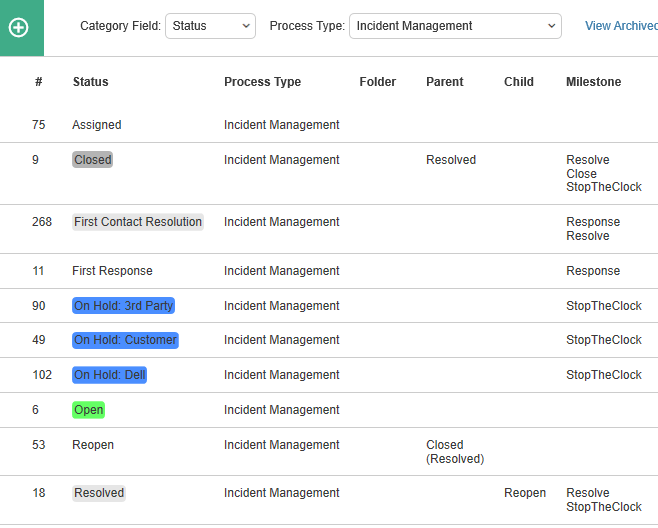
Milestones
Within the separate statuses you can set milestones for the ticket life cycle. The statuses most commonly defined as milestones are:
- Responded To
- Resolved
- Closed

An email can be used on all three of the milestone statuses.
Stop the Clock
This function is used to stop the progression of elapsed time on a ticket and can be set up to initiate once a particular status is selected.
In the example below, the statuses Closed, On Hold and Resolved are showing to Stop the Clock once engaged on a ticket:
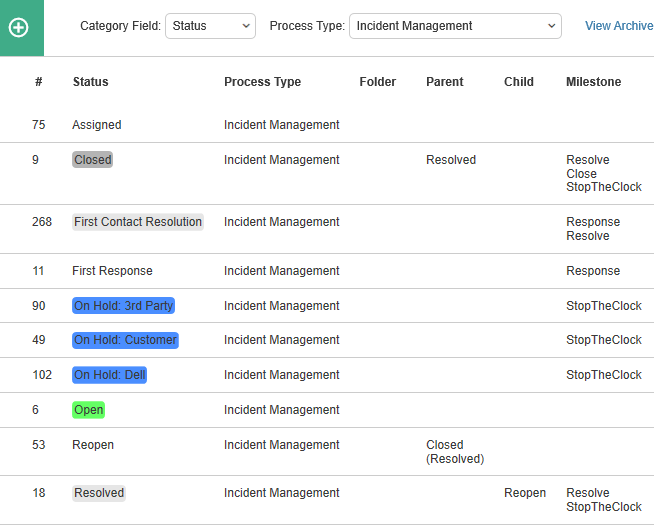
For more information, see Status.
Still haven’t found what you’re looking for? Contact documentation@houseonthehill.com


